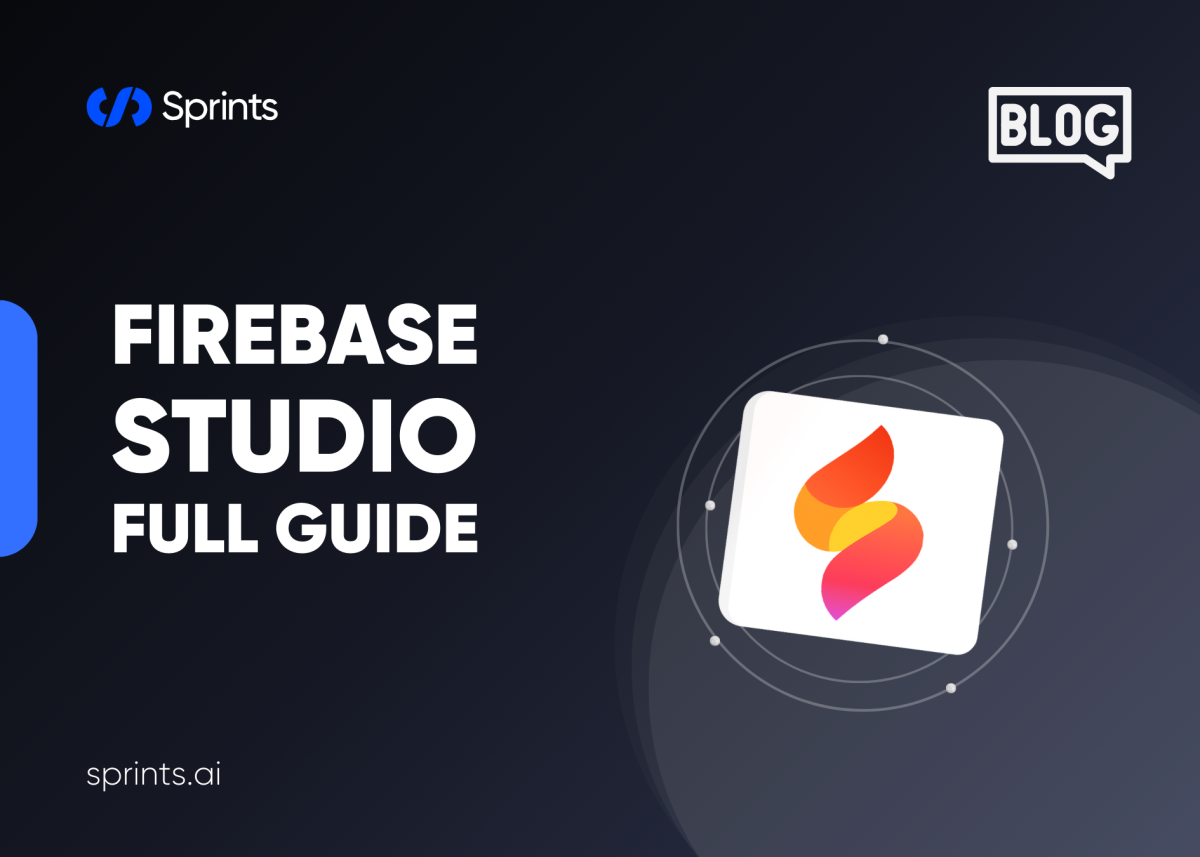
Firebase Studio is your go-to solution for developing robust, scalable, and user-friendly apps. If you're diving into app development and want to streamline your workflow, Firebase Studio offers an impressive array of tools and services. From real-time databases to seamless authentication, Firebase simplifies backend complexities so you can focus on creating an engaging user experience.
In this comprehensive guide, we'll walk you through everything you need to know about Firebase Studio, including essential tools, practical integration steps, and helpful tips to optimize your development process.
What is Firebase Studio?
Firebase Studio is Google's integrated development platform designed to help developers build mobile and web applications faster and easier. It combines various services, including backend support, real-time databases, cloud storage, and authentication—all accessible through an intuitive interface.
Getting Started with Firebase Studio
How to Set Up Firebase Studio
Setting up Firebase Studio is straightforward. Follow these simple steps:
Create a Firebase Account: Visit the official Firebase website and sign in with your Google account.
Create a New Project: Click "Create Project," give it a unique name, and select your preferred analytics options.
Choose App Platform: Pick the platform you are developing for—iOS, Android, or Web.
Register Your App: Add your app details and register.
Configure Firebase SDK: Download and integrate the provided configuration files into your app.
With these steps, you're now ready to harness the full potential of Firebase Studio in your app development projects.
Essential Firebase Studio Tools
Firebase Real-time Database
The Firebase Real-time Database provides real-time synchronization across all your connected users. This means any changes made in your database are instantly reflected across every device.
Benefits of Using Firebase Real-time Database
Instant synchronization of data.
Automatic scalability and reliability.
Offline data persistence.
Practical Integration Steps:
Navigate to your project dashboard.
Select "Real-time Database" and click "Create Database."
Set your security rules (development or production mode).
Connect your app with the Firebase SDK to start writing and reading data.
Firebase Authentication
Integrating Firebase Authentication ensures secure sign-in and sign-up functionalities without the hassle of managing backend authentication processes.
Integrating Firebase Authentication
Select "Authentication" from your Firebase dashboard.
Choose your preferred sign-in methods (email/password, Google, Facebook).
Configure necessary credentials and permissions.
Integrate Firebase Authentication SDK into your app.
Benefits of Firebase Authentication:
Quick setup of multiple authentication methods.
Enhanced user security.
Easy user management and session control.
Firebase Cloud Storage
Firebase Cloud Storage provides secure file uploads and downloads, allowing users to effortlessly manage media and documents within your app.
Firebase Cloud Storage Tutorial
Go to "Storage" on your Firebase dashboard.
Click "Get Started" to set up default rules.
Integrate Cloud Storage SDK into your application.
Implement upload and download functionalities with simple API calls.
Advantages of Firebase Cloud Storage:
Robust security features.
Scalable storage solutions.
Efficient handling of media and documents.
Firebase Studio for Web Developers
Firebase Studio isn’t just for mobile developers; it’s equally powerful for web applications. With seamless integration of Firebase tools into your web app, you can enhance real-time data handling and user authentication.
Using Firebase Studio for Web Development:
Integrate Firebase SDK into your HTML/JavaScript project.
Utilize Firebase Authentication for secure user logins.
Leverage Real-time Database for live data synchronization.
Manage user-generated content efficiently with Cloud Storage.
Practical Example for Web Developers:
Imagine creating a collaborative editing app. Firebase Real-time Database syncs changes instantly between users, Firebase Authentication secures user logins, and Firebase Cloud Storage manages uploaded documents and images seamlessly.
Tips for Optimizing Your Firebase Studio Workflow
To maximize your productivity and effectiveness with Firebase Studio, consider these helpful tips:
Optimize Security Rules: Regularly update your database and storage security rules to protect user data.
Monitor App Performance: Use Firebase Performance Monitoring to detect issues early.
Utilize Cloud Functions: Automate backend logic using Firebase Cloud Functions.
Troubleshooting Common Firebase Studio Issues
Firebase Studio, although robust, can present occasional challenges. Here are quick solutions to common issues:
SDK Integration Errors: Verify SDK configurations match your Firebase console settings.
Authentication Failures: Double-check OAuth credentials and sign-in methods enabled.
Slow Real-time Database Updates: Ensure data indexing and optimization settings are correctly configured.
Conclusion: Why Choose Firebase Studio?
Firebase Studio significantly accelerates app development by providing reliable, integrated backend services. With tools like Firebase Authentication, Real-time Database, and Cloud Storage, developers can focus more on frontend innovation and less on backend complexities.
Ready to boost your development efficiency? Try Firebase Studio today and see how seamlessly your app projects can come to life. Share your experience or any questions you have in the comments below, and don’t forget to explore our other detailed guides for more insights into effective app development!



